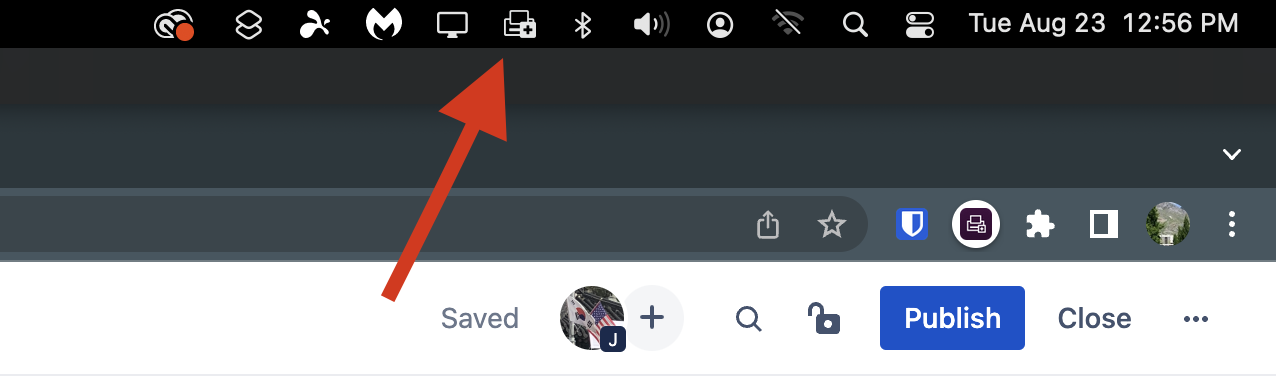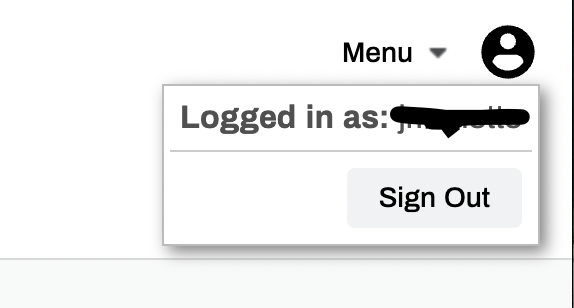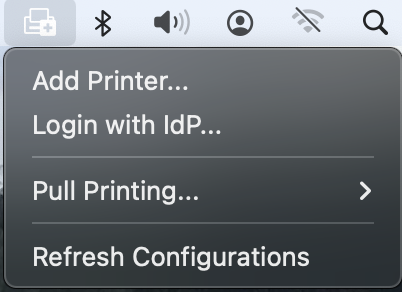...
Part 1: Printer Installation
Go to https://ces-byulaw.oktaprintercloud.com using a Chrome Browser.
You may uninstall Chrome after you are able to print, but we need it for the initial setup.
Log in with your BYU Law account (Okta account).
Once on the dashboard, select the Printer Logic iconDo not use Safari.
The website may will prompt you to install a browser extension. Install it.
Return to the Printer logic PrinterLogic page, and refresh it.
Next, it should prompt you to install a client. Click
Installto download the installer.Double click the package that was just downloaded and follow all install prompts.
Once installed, there should be a new icon in your menu bar.
Any time after this point, you may Refresh the PrinterLogic page again and select to login with your BYU Law School account. You will then be prompted for a security code. If you do, it It is 74d27t1x. You should only need to put this in once. After you put this in, then you can continue the login process.
In the top right of your browser window, if you click on the account icon, it should show your netID. If it does not, sign out and log back in through your BYU Law Login.
From this website, you will be able to see how many pages you have left when you click Menu in the and then View Quota Status.
Now, you will also need to login to the PrinterLogic client. To do this, select the printer icon in the Menubar.
Click it, and choose to Login with IdP.
If you do not see this as an option, click to refresh your configurations, wait until the pop up window shows up and goes away, and then try again.
Once you click it, a new tab should open in a browser and open the BYU Law Login (Okta) screen.
Sign in. When you sign in, all of the Co-Op printers should automatically be installed. You may check to see if they’ve been installed by going to
System Preferences→Printers and Scanners.
...