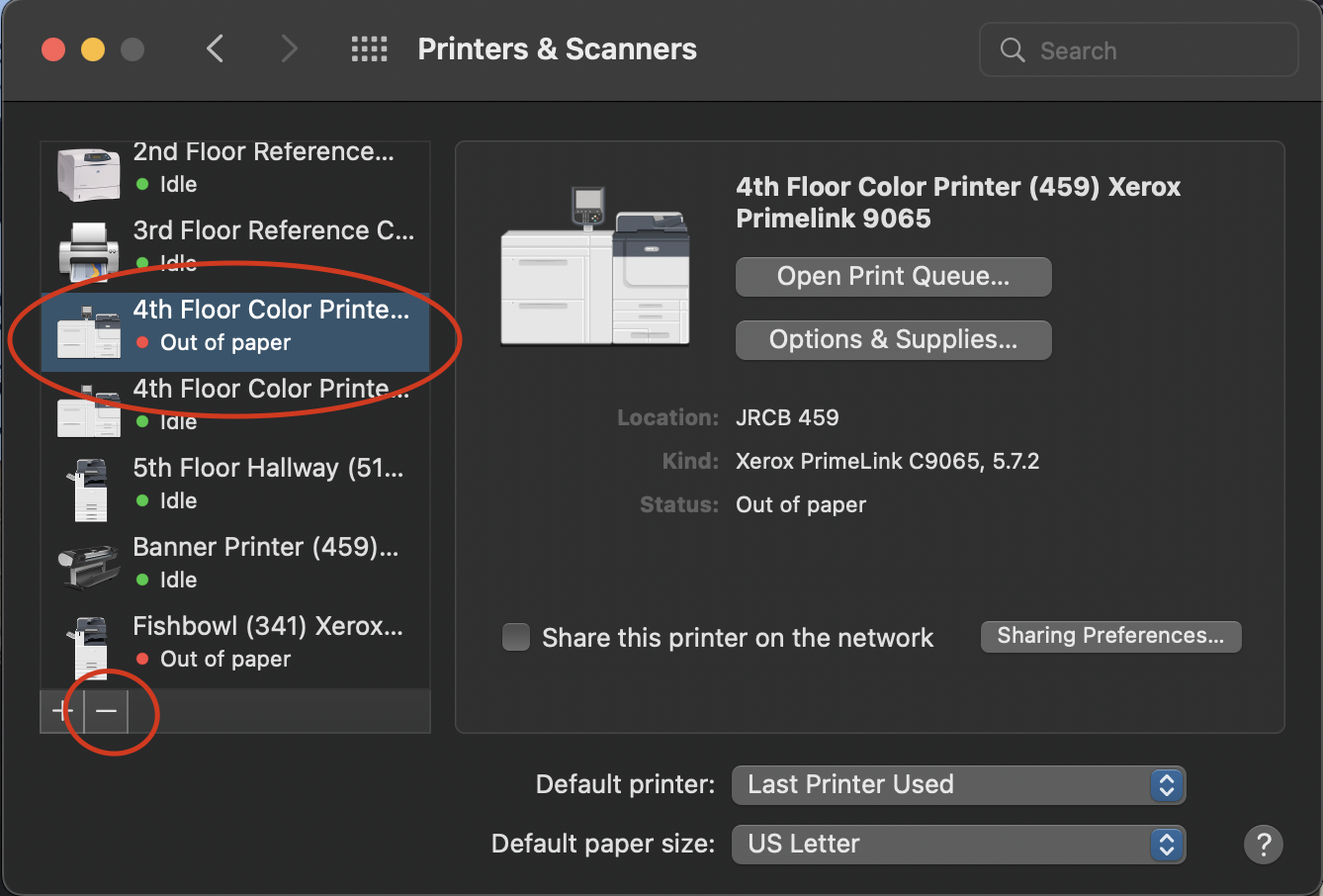Windows Instructions
Go to
Settings->Devices->Printers and ScannersSelect the Printer that you would like to remove.
Click
Remove Device.Follow any prompts for removing the device.
Mac Instructions
Go to
System Preferences->Printers and ScannersSelect the printer you wish to remove by clicking on it in the sidebar
Click the minus button at the bottom of the sidebar.
4. Follow any prompts to remove the printer.